Docker Datacenter (installation)
When you want to apply for the Docker Datacenter trial, you first have to create a Docker ID accoun tand then you can register for the trial. After you have completed your trial subscription, you get access to the installation pages for the Datacenter suite. The installation is split up in four steps 1 Install Commercial Engine 2 Install DTR + UCP 3 Add license 4 Secure and Configure In this post I want to adress the first three steps. The commercial engine is supported on the following operating systems:
In my setup is chose Ubuntu 14.04 LTS. The commands that you need to install the commercial engine are provided on the Docker site. When you are finished installing the Docker engine, your can proceed with installing the Docker Trusted Registry and after that Docker Universal Control Plane (UCP) . Before you start installing UCP, make sure that the required firewall ports are opened. If you are running Docker Trusted Registry and UCP on the same machine, like I did, you have to specify a different management port for UCP as both are default using 443. You can do this by adding the following option to the command --controller-port "port nummer"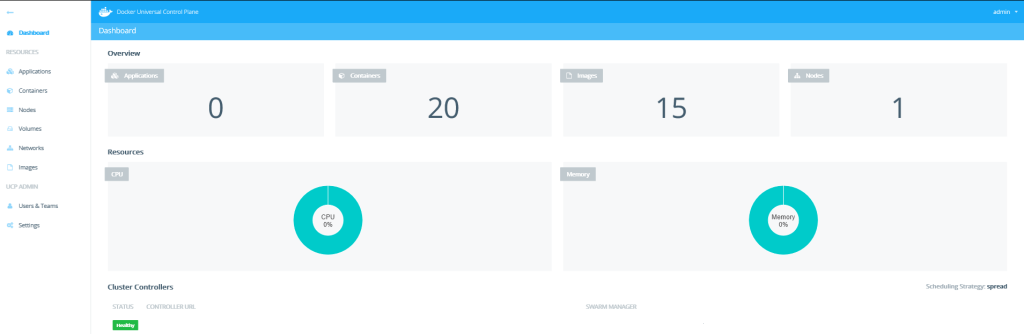
When you are finished installing you can logon to the management portal, upload your license and start using Docker Datacenter. If you subscribe for the Docker Datacenter trial, Docker sends you in the days after 6 Docker Datacenter Challenges which help you with getting value out of Docker Datacenter.